Are you having a hard time playing Genshin Impact on your low-end PC? Is your game stuttering badly while trying to defeat the Thunder Manifestation boss?
Genshin Impact is demanding when it comes to specifications of computers.
That’s why, today, I’ll show you how to play Genshin Impact on low-end PCs and laptops, so that you can enjoy a stutter-free experience, whatever the specifications of your computer may be.
With the introduction of newer characters like Zhongli, Kokomi, and Tighnari as well as a whole new lore around the new region in the 3.0 update, Genshin Impact has attracted an even larger player base than the already existing one.
But, many players are unable to enjoy the game to its full potential because of the limitations of their computer. So, let’s take a look at how we can solve that.
How to Play Genshin Impact on Low End PCs and Laptops?

Depending on the state of your PC, there are a number of steps that you can take to try and improve the gameplay.
If your low-end laptop comes with no graphics cards and an older generation of processor, you may need to make quite a few changes.
I’ll show you the steps of making each of the changes I’ll mention and if you execute them properly, you should notice some positive changes in your game.
Modifying the Graphics Settings from PC
Modifying the graphics settings on your PC is the simplest one of all. However, if your PC or laptop doesn’t have an internal or external graphics card, you may skip to the next step.
You need to look up “Graphics Settings” on the Start menu and browse the Genshin Impact game. Make sure you add the game and not the launcher.

Once the game is added, change the graphics preference of the game to “High Performance” and save the change. Your graphics card should now use up a larger amount of the VRAM on the game, which should result in better gameplay.

Changing the Graphics Settings from Launcher
For further improvement in graphics, you can open the Genshin Impact Configuration menu.
To do that, press on Shift on your keyboard and at the same time, start the game in your launcher.
A “Genshin Impact Configuration” window should appear on its own. Lowering the graphics quality and tinkering with the screen resolution in the window should help you achieve a decent graphics quality in the game.
Keep the “Windowed” option ticked; you can still enjoy the game in full-screen by pressing “Alt” + “Enter” on your keyboard.
Raising the Priority
The above methods deal with the graphics involved in the game.
If you don’t see any positive changes, the next step you can take is to change the priority of the game in your computer, so your processor puts more work into it.
Firstly, start the game from the launcher. After that, click on the “Windows” on your keyboard to interact with the PC again.

Look up and enter the “Task Manager” of the computer. Genshin Impact should be available on top of the list, under “Apps”.
Navigate to the “Go to Details” menu for the game.
In the Details tab, you should automatically be selecting the main file of the game, which has an extension of “.exe”.

Right-click on that file and you can find the option to set the priority to “High”. Make sure you don’t set it to “Realtime”.

That should do it in setting the priority of the game, and hopefully, make the gameplay much smoother than before.
Full Screen Optimization
If you aren’t still satisfied with the results you’re getting, let’s take a look at another method that you can try out.
Open the file directory where your game is installed.
In the installed directory, find and open a separate folder called “Genshin Impact Game”.
Look for The Genshin Impact application file, which is the key game file, and right-click on it to go to Properties.
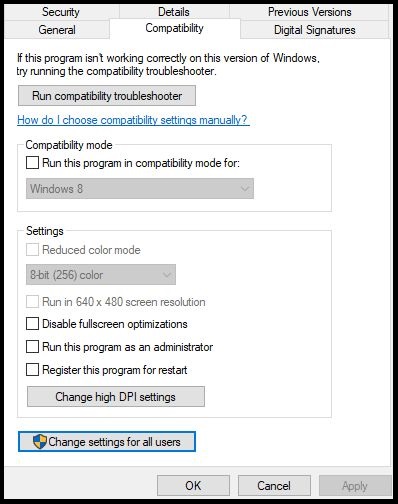
From the top bar, click on the “Compatibility” menu and then the “Change settings for all users” option in the resulting window.

You’ll see that Fullscreen Optimization is enabled. Tick the option and save the changes.
There should be some noticeable changes in the game by now that should help you explore the Fragments of Childhood Dreams dungeon, even if you have a potato PC.
Scaling
Yet another small but effective change can be done to help run Genshin Impact stutter-free on your low-end computer.
Open the control settings of your graphics card.
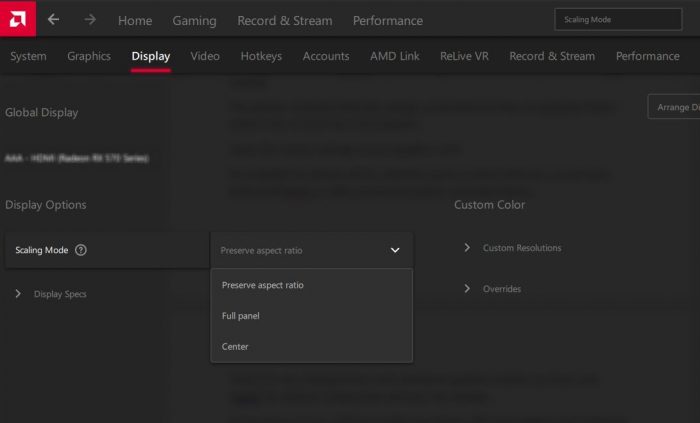
It’s available for almost all PCs, whether you’re an Intel UHD user, or you have dedicated Nvidia or AMD-powered Graphics cards like Radeon.
Search for the Scaling feature and whichever graphics system you have, just toggle the default Scaling value and save the changes.
If your game runs in sufficient quality but there’s still some lagging and stuttering, check out our article on fixing lag and stuttering for further enhancement.
Wrapping up
Whether you’re preparing the character special dishes for Tighnari and Collei, or fighting the Jadeplume Terrorshroom monster, Genshin Impact provides quite a fascinating experience.
You do need proper PC specifications, nevertheless, to enjoy without having to deal with sudden frame drops and lag.
But, high-end PCs are very expensive, forcing people to make do with the low-end computers and laptops they have to play Genshin Impact. That’s exactly what I focused on today.
Did my tips and advice help you finally run the game on your low-end PC? Or are you still having difficulties obtaining a smooth service?
Let me know in the comments so I can help you out!
- War Thunder: Best Planes in the Game (2025 Update) - June 12, 2025
- War Thunder: Best Tanks in the Game [2025 Update] - June 12, 2025
- Pokemon Trading Card Game Online Codes - July 3, 2024

