One big advantage PC gaming setups have over consoles is that with PC gaming you have the ability to customize, upgrade or optimize your setup quickly. Most PC internals can be swapped and upgraded in ways not possible with a traditional console. However, optimizing your PC for gaming can be a bit overwhelming, especially if you are not well acquainted with the software, hardware, and configuration of your computer.
Gaming PCs are complex machines with intricate parts that often need to be fine-tuned to perform at their best. And with the ever-increasing demand for resources by modern games, optimizing your PC gaming setup is a no brainer. Thankfully, you do not need to be a technician or a hardcore tech enthusiast to make this happen.
With a few easy steps, you can improve your gaming setup to guarantee enhanced in-game performance and an overall better gaming experience. Here are 11 quick steps to improve the performance of your gaming setup today.
How to optimize your PC software
Traditionally, a PC gaming setup performance is judged first by its hardware components and their specifications. However, real world test quickly points out that the software side of things is every bit as important. Follow these simple steps to get your PC software primed for action.
Update your graphics drivers
The GPU is one of the most critical components for PC gaming. Hence, one of the top ways to improve your gaming setup is to ensure that the graphics unit is working in prime condition. The GPU drivers are the software that enables your operating system communicates efficiently with your GPU. Therefore, it is important to make sure that they are properly installed and up to date to ensure smooth game performance.
Each new game release brings on a new set of requirements. Hence, your graphics drivers may malfunction if they’re not equipped to handle any new game you throw at them—even if the GPU has enough power. Top GPU manufacturers like NVidia recognize this situation and regularly release updates to their graphic drivers to improve performance with old and newly released titles. To maintain peak in-game performance, ensure to regularly check for updates and grab the newest version of your graphics drivers as soon as you can.
Improve Game Settings with User Mods
Sometimes the problem with more modern games stems not from your graphics card, but from the game itself. When games are launched originally on PC, or both PC and consoles, they perform better on PC than on consoles. However, when a game is initially launched on a console and then ported to PC, the performance usually suffers on the PC. Usually, the bugs and technical glitches can be fixed by user-released mods and fixes. A typical example of this is the PC ports of Grand Theft Auto IV, which were incredibly underwhelming until the user mods saved the day.
To ensure you are up to date on the latest fix, make sure to follow user forums such as the Steam forums and the subreddit of that particular game.
Kill unnecessary background applications
Unlike a console, a gaming PC is not dedicated to gaming alone. A lot of other applications, and the operating system itself, and some third-party apps run continuously in the background and use small portions of your computer resources that can quickly add up. These background resources, in extreme cases, can significantly tax your RAM, CPU, and hard drive.
Yes, you need the operating system running to play games. However, a lot of other small processes can be turned off too drastically improve your game performance and overall gaming experience. An easy way to do this is to use an app like Game Booster. With Game Booster (by Razer,) you can disable most of the background process you don’t need to be turned on during your gaming session. Even better, you can set up Game Booster to automatically disable these processes once you launch a game. Furthermore, you can set rules to exclude specific applications that you want to remain active.
Alternatively, you can kill applications manually by using Windows task manager. Open Windows task manager by simultaneously pressing the CTRL, ALT, and Delete buttons on your keyboard. From here, you can disable any process you don’t want running during your gaming sessions. Be careful in task manager and avoid disabling any process that is related to the Windows OS or part of your computer hardware.
Clean up startup programs
Third party apps that startup with the Windows OS can severely impact the performance of your computer. Usually, the bulk of these processes have no business being turned on at startup.
You can prevent these programs and processes from turning on every time you switch on your PC by disallowing startup access from the system configuration. If you are on Windows 7, start up the search utility and search for “msconfig.exe.” Once you launch the tool, switch to the Startup tab and uncheck any uncritical items. Ensure not to disable any part of Windows functionality, such as the software components for your PC peripherals (keyboard and mouse.)
For Windows 8, 8.1, and 10, open the task manager by simultaneously pressing the CTRL, ALT, and Delete buttons. Switch to the “startup” tab and uncheck third party items that may hog your system performance.
Once you complete these settings, you need to reboot your computer for them to take effect.
Optimize Settings with GeForce Experience and AMD Gaming Evolved
GeForce Experience and AMD Gaming Evolved are software suites from the top two graphic card manufacturers to help improve your gaming performance. With these tools, you can adjust a lot of settings that directly affect the performance of games on your gaming setup.
Both platforms feature scalable presets that are adapted to match games on varying hardware configurations. Using these settings, you can easily adjust your system settings for improved performance or visual quality. These applications are great ways to start if you are not acquainted with the intricate details of fine-tuning a PC for gaming.
Hardware
There is only so much you can get from software tweaks and enhancements. If your hardware components are not up to par, your gaming experience will be unable to keep up with the latest games. Thankfully, most components of gaming PCs can be easily swapped out for a newer, more capable version. Components you can easily upgrade include hard drives, graphics cards, and RAM.
Upgrade your hard drive to an SSD
One of the most significant hardware upgrades you can make to your gaming setup is the hard drive. Solid state drives (SSD) offer a sizable performance boost over traditional hard drives. When loading games from an SSD, there is a noticeable improvement in startup time, load time, and overall performance.
In recent times, the prices of SSDs have reached an all-time low, making them easily affordable for most people.
Upgrade your GPU
Another key upgrade outlet is the graphics card. Upgrading your graphics card will help improve the way your computer renders animations. The graphics card is of particular importance in a gaming setup, as most games feature intense graphics that require a series of complex animations. Upgrading your graphics card will improve the way your computer renders smooth movements, high frame rates and high-resolution graphics.
Some motherboards feature multiple PC-Express slots that allow you add multiple graphics cards using either AMD Crossfire or NVidia SLI. Adding multiple graphics cards can significantly boost your computer graphics performance. However, the catch is that all units utilized in a multiple graphics cards setup must be identical.
Add or upgrade RAM
With RAM, more is better. If you have available slots on your motherboard, you should look into getting more RAM. Higher amounts of RAM will noticeably boost the performance of your computer during gaming sessions.
Another dimension to upgrading RAM is swapping your RAM sticks for faster ones. However, the caveat is that more RAM is always better for gaming than faster RAM. This is because the game and other background processes will be competing for the same size of runtime memory, irrespective of how fast the RAM is.
RAM is the cheapest way to upgrade your gaming PC hardware, with up to 16GB of RAM selling for just over one hundred bucks.
Improve your overall gaming experience
Improving your gaming experience does not end with upgrading your PC software and hardware. You should ensure that you have a comfortable experience to enjoy gaming.
Get a good gaming chair
One significant improvement you can make to your gaming setup is investing in a good gaming chair. Most gaming chairs are fitted with features that encourage good posture and balance. An ergonomic gaming chair will greatly improve your comfort and reduce strain on your neck, shoulders and back. This is an especially significant investment if you engage in long gaming sessions often.
Poor seating will restrict to you sitting in a position that will inevitably cause significant strain on your neck, shoulders, upper and especially lower back.
Purchase an excellent gaming headset
One of the most important computer peripherals for gaming is the gaming headset. Compared to other alternatives for gaming sound systems, a quality gaming headset provides the best performance for price ratio. Headsets also offer additional advantages that a traditional sound system cannot provide. A gaming headset adds a microphone for communication, noise cancellation, and improved game immersion.
Gaming headsets come in different shapes and sizes. Their prices also cover a broad range with headsets prices ranging from under $50 to a few hundred bucks.
Tips for selecting the best gaming headset
Choosing a good headset for your gaming setup can quickly become a daunting task. The number of gaming headsets available on the market is endless, with offerings from both Sony and Xbox and other pieces from dedicated sound companies like JBL and Audio Technica. You could also pick up a gaming headset from any of the numerous small manufacturers worldwide.
When choosing a gaming headset, one of the most important metrics is your budget. You could get decent performance for less than 50 bucks, but the value offers are usually around the $100-$200 price range. Irrespective of your budget, you should be able to get a decent performer from the broad spectrum of options available to you. However, you should not expect a $60 gaming headset to perform like a premium $150 one.
To ensure an enjoyable gaming experience, you should aim for headsets that focus heavily on your comfort. Comfort is of particular importance, as even a good performer would be useless if you can keep it on for long periods at a stretch. A good gaming headset should rest comfortably on your head. Furthermore, it shouldn’t feel annoying or create any discomfort. You should pretty much forget that it’s there.
A good gaming headset should also produce decent sound with accurately rendered mids and lows. The headset should also support stereo surround. An excellent noise-cancelling microphone is also a must as it will significantly enhance your online multiplayer gaming sessions.
Other metrics worthy of note include the headset’s durability, build quality and aesthetics.
- BEST Open World Games for PS5: 20+ Suggestions for 2025 - February 28, 2025
- 12 Best Text-Based MMORPGs that You Must Play in 2025 - February 28, 2025
- Are There Any Good Facebook Games Left to Play in 2025? - February 28, 2025


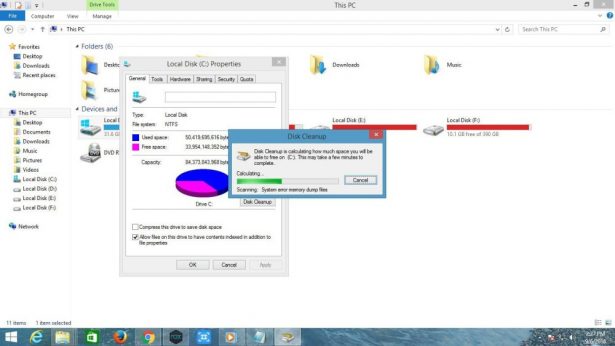


I’ve been visiting your website a few times and decided to give you some positive feedback because I find it very useful. Well done.
Thank you, happy to hear that!