Don’t you just hate it when you’re fired up and ready to play Minecraft, but there’s an error that prevents you from playing?
I sure am and lately I started to get the dreaded “Invalid Session” error in Minecraft more often than not.
And since I might not be the only one who’s dealing with this problem, I decided to come and share a few methods you should try if you want to fix it.
Basically, as it is an error related to your player session, the easiest way to fix it is by logging out of any other Minecraft instance that you might be running.
If that’s not the case, a simple restart of the game or of your laptop/computer will do the trick.
We’re going to get in depth with all the options that you have below, so read on to learn how to fix the Invalid Session error once and for all.
What Causes the “Invalid Session” Error in Minecraft?
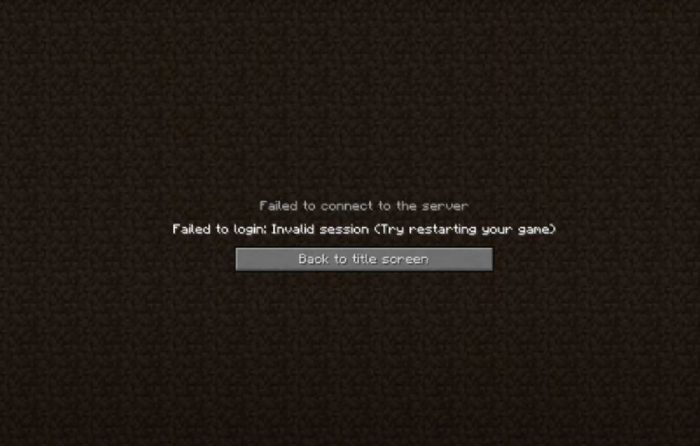
Before we delve into the solutions below, it’s a good idea to understand what causes this error so that you can avoid it later.
Here are all the potential cause of this error:
- Multiple log-in attempts: Rapidly attempting to log in can confuse the server and lead to the “Invalid Session” error. This is the most common reason why you’re getting it.
- Double login: Similar to the one above. If you’re already logged into your Minecraft account on a different device and you’re trying to log in again on another, you will get this error message.
- Corrupted or outdated mods: Installing an incompatible or outdated mod can cause a variety of errors, including the “Invalid Session” error. Usually, if it’s not the Multiple log-in attempts that causes it, it’s a mod that’s doing it.
- Prolonged inactivity: If you’re AFK for too long, even if you are logged into Minecraft, the server may log you out due to inactivity, causing the error to appear.
- Account security breaches: Unauthorized access to your Minecraft account can lead to fraudulent activities, potentially resulting in the error. Make sure to keep your passwords safe and never share them with others in order to prevent it.
Now that you know all these, make sure to check out the best Minecraft Skins you should install to play the game in style.
How to fix the Failed to Connect to the Server: Invalid Session Error in Minecraft
Now that we know what might be causing this error to appear in the first place, it’s time to fix it.
There are a few easy things that you can try to get it solved and I am listing them based on how likely the fix is going to work (the top one being the most likely).
1. Restart Minecraft
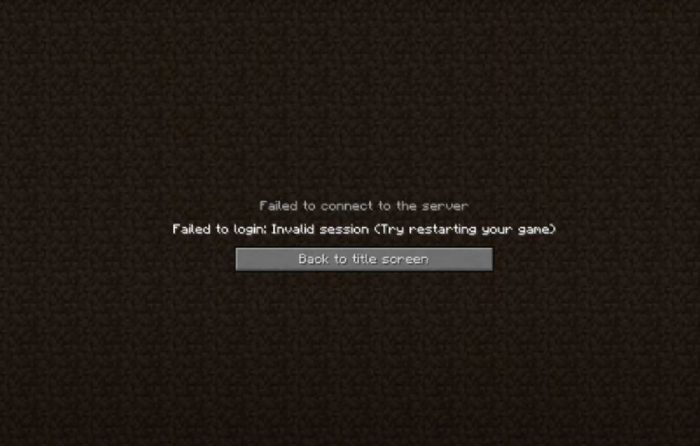
This is the most obvious fix to try, as the error message itself recommends it, reading: “Failed to log in. Invalid Session. Try restarting your game and the launcher.”
IMPORTANT! Don’t just quit Minecraft and restart it. Make sure that, after quitting the game, you also shut down the launcher and restart it, before restarting the game itself.
More often than not, trying this easy thing will solve the problem. But since this is the obvious thing to do and you’re still searching for a solution, I will assume that it didn’t work so we have to try something else.
2. Remove or update mods

I believe that this is what caused my problem lately: a mod I had installed. So if you’re running any mods, try to update them first and if they’re all up to date, disable or remove them to fix the Invalid Session error in Minecraft.
Remove the mods directly from the game, but have in mind that any worlds that you have started using these mods will no longer be available or they will be glitched.
However, if you reinstall the mod (once the devs fix the problems it was causing) you will once again be able to enjoy playing those worlds too.
If you want to check out some updated mods that won’t cause any problems, you can read my previous article where I shared the best realistic shader mods for Minecraft.
Or you can check out the top 5 best mods for Minecraft Bedrock Edition.
3. Log out of your account
You use your Microsoft account to log in to the game. Try logging out, and then logging in again. Wait some 20-30 seconds in between the attempts.
In order to log out, go to the Xbox Console Companion app on your PC, log out and then log back in. Ideally, do this after quitting Minecraft.
4. Restart your computer
If restarting the game doesn’t work, try rebooting your device. This refreshes the files on your computer, helping Minecraft run more smoothly.
5. Flush your DNS
This might sound a bit scary and it’s a bit technical but I will guide you through the entire process. Here is what to do:
1. Quit Minecraft and click the Windows start button.
2. Type “cmd” and right click Command Prompt, then select “Run as administrator” as seen below:
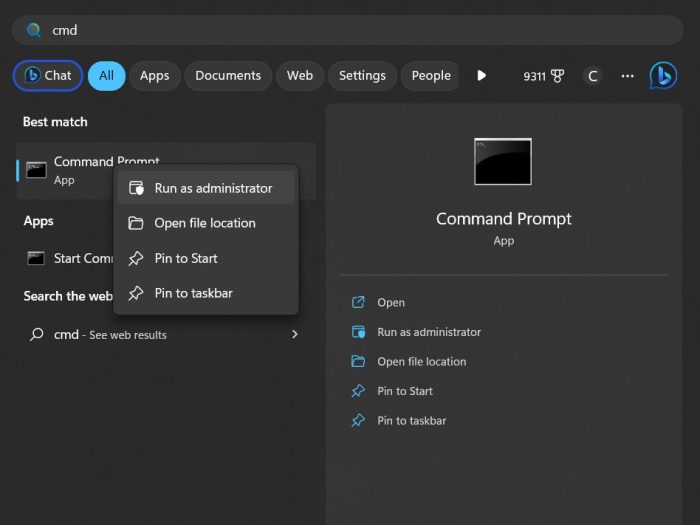
3. In the new window, type exactly this, then press Enter: ipconfig /flushdns
4. You will get a message saying “Successfully flushed the DNS cache”. In the same window, type this exactly, then press Enter: netsh int ip reset
5. After doing this, restart the game and enjoy!
6. Uninstall and reinstall Minecraft (last resort)
IMPORTANT: If you are doing this, you will LOSE all your worlds. Do it only as a last resort and ideally create a back-up of your worlds to be able to play them again after re-installing.
If all else fails, it’s time to take the plunge and reinstall the game.
Uninstall Minecraft and type %AppData% in the Start bar. Open the folder, find the Minecraft folder in the new window, and delete it. This will remove all Minecraft-related data from your device.
Now, reinstall the game from the Windows Store and you’re ready to play.
Wrapping up
So, there you have it! With these solutions in hand, you’ll be back to building, mining, and exploring in no time. The Invalid Session error should be fixed and gone forever.
Now you can enjoy the game once again – make sure to do so like a pro by checking out my previous article on the best crossbow enchantments in the game.
Have you ever encountered the “Invalid Session” error? If you did and managed to get it fixed in a different way than those recommended above, don’t hesitate to let us all know how you did it.
- Clover Retribution Codes: Free Goodies to Redeem [NEW UPDATE!] - February 12, 2025
- BRAND NEW Black Grimoire Legacy Roblox Codes [UPDATED!] - February 11, 2025
- Black Grimoire Odyssey Codes & Trello [UPDATED!] - February 11, 2025

