Keyboard shortcuts will make your life a lot easier in Songs of Conquest (and they’re fully customizable, too!).
Today, I am here to share with you these key bindings. Make sure to bookmark this page and/or have it open when playing the game, until you learn the most important ones.
So, without further ado, here are ALL the Songs of Conquest keyboard shortcuts:
Adventure keyboard shortcuts
- End turn – E
- Focus Selected Wielder – Space (you can also click portrait icon in the upper left corner)
- Move to Destination – Q
- Next Wielder – Tab
- Next Town – Control + Tab
- Quick Load – F9
- Quick Save – F5
- Open Build Menu – X
- Toggle Info Mode – Left Alt
- Toggle Inventory – C
- Toggle Chat – O
- Toggle Chat Type – Tab
- Toggle HUD – H
- Toggle Pause Menu – Escape
- Toggle Spell Book – V
If you want to become a PRO SoC player, I recommend checking out my Songs of Conquest guide, which is chockful of tips and tricks.
Build Menu Shortcuts
- Cycle Build Site Left – C
- Cycle Build Site Right – V
- Cycle Tier – T
- Select Size Left – Q
- Select Size Right – E
- Switch Size Category – Tab
Kingdom Overview Shortcuts
- Player Menu – F6
- Marketplace – F4
- Owned Entities – F1
- Research – F3
- Troop Income – F2
Battle Keyboard Shortcuts
- Show all enemy threat range – Left Alt
- Ignore troops while targeting – Left Control
- Use ability – Q
Split Troop Size Key Bindings
- Split Troop Size 1 – 1 | Numpad 1
- Split Troop Size 2 – 2 | Numpad 2
- Split Troop Size 3 – 3 | Numpad 3
- Split Troop Size 4 – 4 | Numpad 4
- Split Troop Size 5 – 5 | Numpad 5
- Split Troop Size 6 – 6 | Numpad 6
- Split Troop Size 7 – 7 | Numpad 7
- Split Troop Size 8 – 8 | Numpad 8
- Split Troop Size 9 – 9 | Numpad 9
- Split Troop Size 10 – 0 | Numpad 0
How to change the default Key Bindings
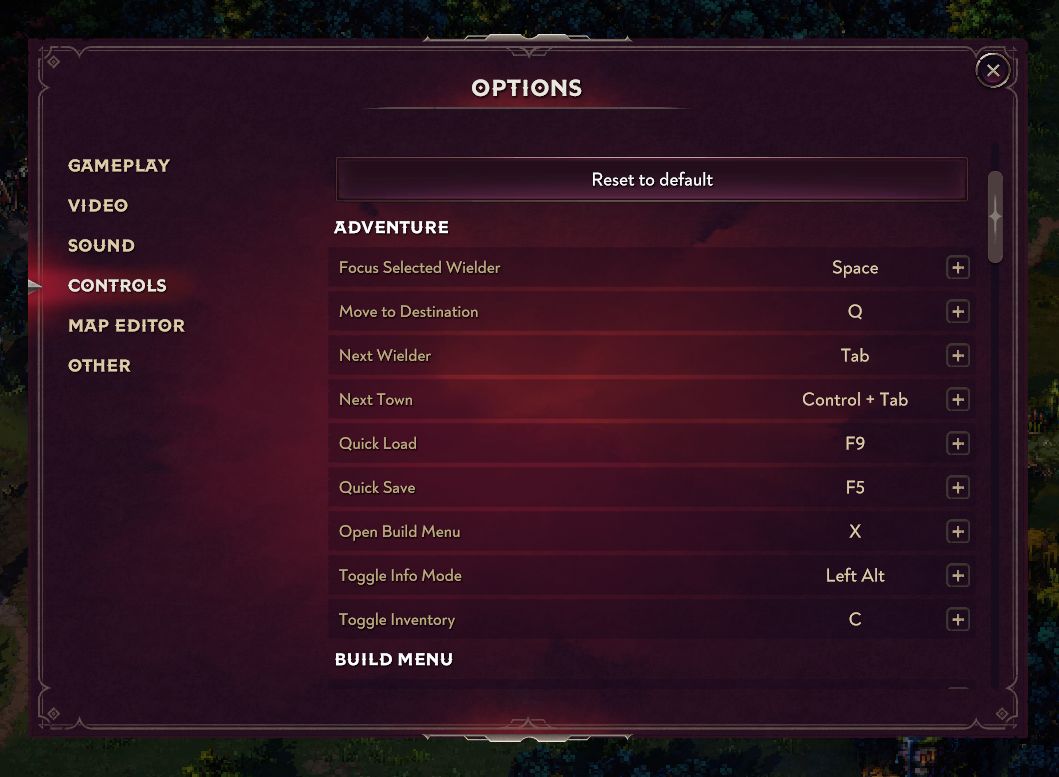
If you want to, you can change the default keyboard shortcuts listed above to anything you want.
To do so, navigate to Game Settings (upper right corner cogwheel when playing the game) and select the Controls option in the new menu.
From there, you can change any key binding, but also restore the default ones above by clicking the “Restore defaults” button.
I’m sure these will come in handy. Pretty soon, you will get used to them and you won’t need to refer to the list. But until then – enjoy!
You’ll also enjoy reading an article for cozy gaming fans, the Best Relaxing Games on PC.
- Clover Retribution Codes: Free Goodies to Redeem [NEW UPDATE!] - February 12, 2025
- BRAND NEW Black Grimoire Legacy Roblox Codes [UPDATED!] - February 11, 2025
- Black Grimoire Odyssey Codes & Trello [UPDATED!] - February 11, 2025

