Since Palworld is in early access technical issues happen, and in this guide, I will go over how to fix the game crashing on startup and/or the constant crashes that you might encounter when playing.
We’ll go more in-depth below, but here’s a quick list of things you should try to fix the game’s crashes:
- Fixing The Black Screen Issue in Palworld
- Keep your PC and graphics card updated
- Change the game’s settings
- Verify your file’s integrity on Steam or Game Pass
- Close unnecessary programs
- Run the game as Administrator
- Restart your PC
Let’s go over what you can do in more detail.
Palworld: Try These Solutions for the Crashes
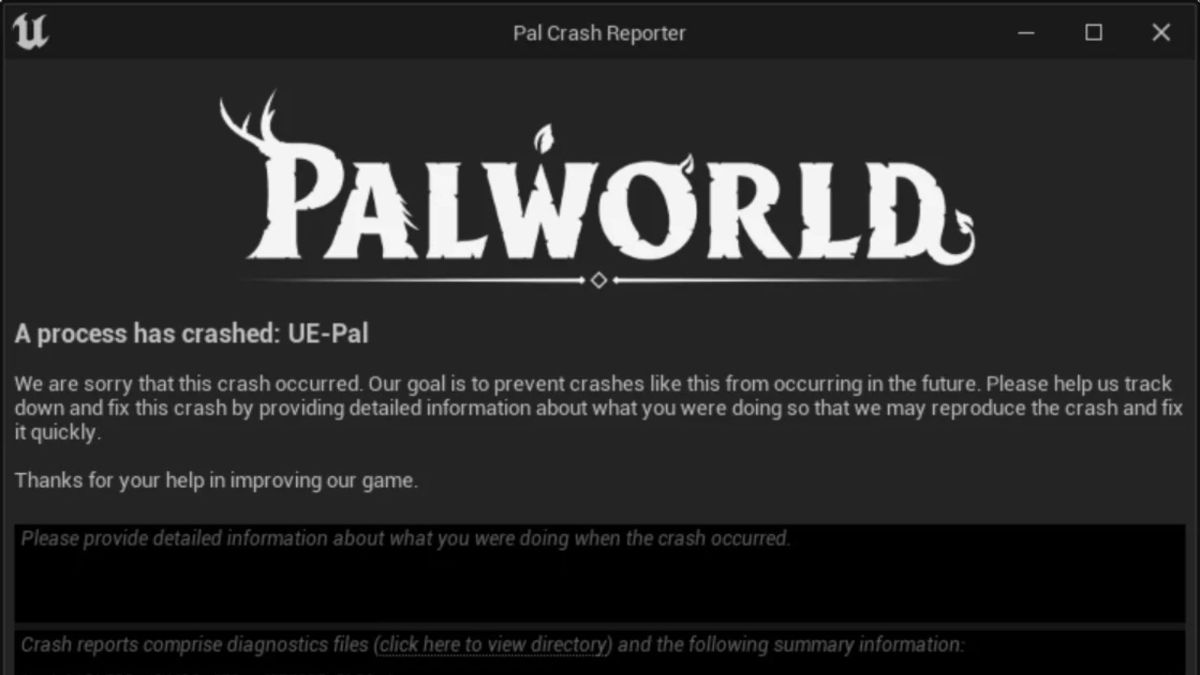
The cause of the crashes isn’t specific, and since the game is in early access many people have tried to find workarounds.
It is safe to say though that the developers are actively looking for a way to fix the bugs and the crashes, so it can also be a matter of time before these issues are resolved.
Fixing The Black Screen Issue in Palworld
Deserving a special mention on its own, the black screen issue with the game has been running rampant in the community.
Though a special hotfix has been issued by the developers, and it is supposed to fix the issue completely some players still keep having the same issue unfortunately.
The official statement says the following regarding the hotfix “If you encounter this problem, please apply the hotfix and wait at least 10 seconds after starting the game.“
If this doesn’t work for you as well here is what to do, to fix it.
On the game’s Steam page, go to the gear on the right. From there click “Properties”, “Installed Files”, and Browse at the very top. This will open a folder with the files in the drive you have installed the game in.
From there find the launcher, right-click on it, and then go to the Compatibility tab. There you will have to check the “Disable fullscreen optimization” box, and the “Run this program as administrator” box.
If you are an Xbox Game Pass user, then you will have to create a shortcut for the game on your desktop, right-click on it, and then click Run as administrator.
If you want to mess around with more of the game’s settings, check out our guide on the Ultrawide FOV Fix for Palworld.
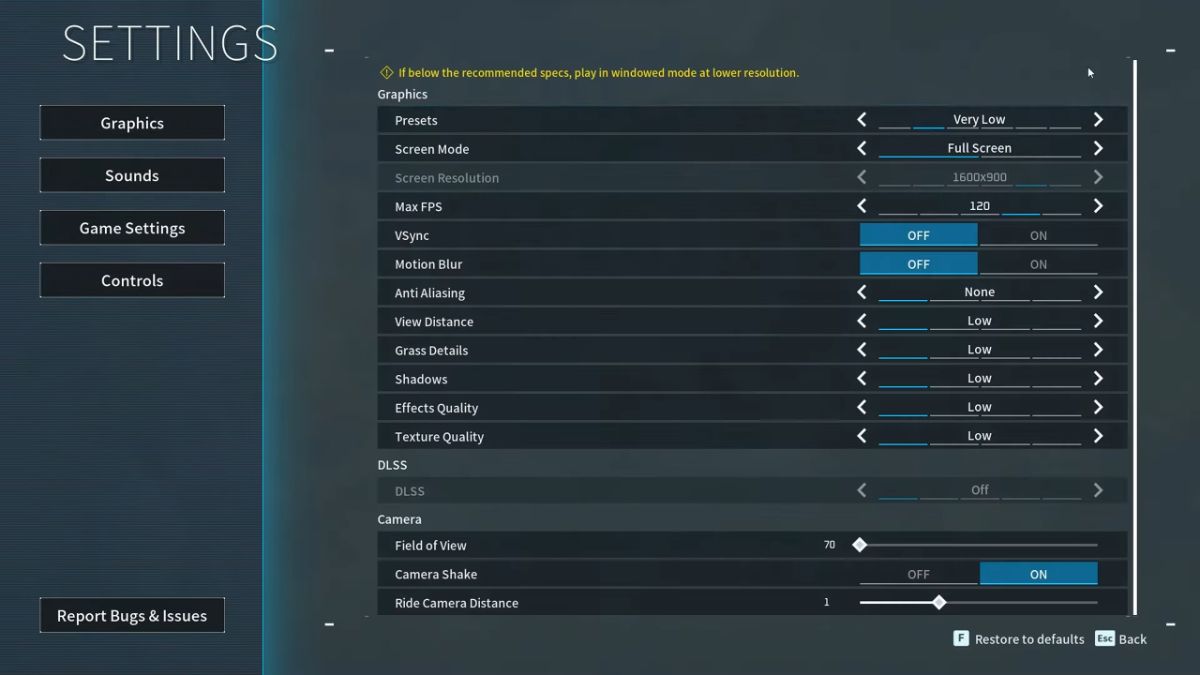
Keep your PC and Graphics Card updated
Many players tend to leave updates until the PC itself has to make a point to bring it to their attention.
Most games will run into problems because updates like these are needed to run smoothly. The next time before running Palworld make sure that both your PC and your Graphics Card are updated to their latest version.
Once you make sure they are updated, restart your PC, and run the game like usual.
Change the game’s settings
The game’s setting or more precisely forcing the game to run with higher than recommended settings, will result in bugs, and errors. Once you are in the main menu, open the settings.
You can change the Graphics Presets to the lowest quality, and see up to what point the game will run without issue.
Reddit users have also pointed out that by turning off multiplayer in the world settings, and then loading up the world the game loads successfully. After that, you can return to the menu and turn multiplayer back on.
Changing the anti-aliasing settings can also improve the game’s stability. You can begin by changing the setting from TSAA to FXAA. If that change doesn’t help, then might have to disable it completely.
If you are in the game and want to have a fresh start check out our guide on the best base locations for Palworld.
Verify your file’s integrity on Steam or Game Pass

Verifying the file’s integrity will allow the game to check itself out, and report back to you whether something was wrong or not.
To do that, you will need to open your Steam Library. Go to Palworld, and go to the far right there is a gear, that when highlighted says Manage.
Click on it, and go to Properties in the drop-down menu. A new window will pop up, with six different options. You will want to go to the third option, Installed Files.
Go to the last option, and click on the Verify integrity of game files. a percentage will slowly go up while the files are getting verified. Once it reaches 100% you will be notified if something is wrong with the files or not.
If you are an Xbox Game Pass player, you will need to follow a different set of steps to verify the game’s file integrity.
You will need to go to the games page in the app. Click on the three dots, then go to manage, from there go to files, and lastly select Verify and Repair.
When the process completes you will be notified if something is amiss.
Close unnecessary programs
A game such as Palworld needs all the PC resources it can have. Splitting those resources among many different programs will understandably affect the game’s performance.
Before opening the game, make sure you always close any unneeded programs you have running in the background.
By doing that you will avoid any unwanted bugs from popping out of nowhere because your computer is struggling to handle all the things you want it to do.
So you found the location where you want your base to be created but don’t know which pals can help you, check out our guide on the best pals for base building in Paldworld.
Run the game as Administrator

Sometimes crashes like this or an inability to open the game may be caused by the computer itself.
Go over the launcher, press right-click, and then select run as administrator, the program will be given full rights to do anything it needs to do with your computer.
By doing that it will bypass whatever would be causing issues, and run as it should.
Restart your PC
Though something completely simple and unnecessary to say, people often overlook just restarting their PC.
If your computer has been running for a long period, it can start to slow down due to a lack of available RAM.
By restarting your computer, you can clear out the RAM, and help it avoid random crashes.
Before wrapping up if you want to know more about the pals, check out our tier list of the best pals in the game for Palworld.
Final Thoughts
Random crashes and errors are common in games and even more in games that are still on early access. The developers have been aware of the issues, and have been working on them to make the overall experience much smoother.
With the game up, and running you should check out our guide on how to easily catch pals in Palworld.
With all the different solutions on how to fix the crashing on startup and the random crashes in Palworld, you are ready to continue your adventure. Let us know in the comments what has worked for you, and if there is anything you suggest others try.
- Satisfactory Alternate Recipe Tier List [2025 Update] - January 7, 2025
- Grounded: Where to Find Tasteful Ascent Chip - December 10, 2024
- Halls of Torment: Best Sorceress Build - December 6, 2024

